はじめに
Android版スマートタグの場所は、Googleの Find Hub(デバイスを探す)で確認できますが、PCからは Find Hub のページで確認できません。スマートタグがデバイス一覧に表示されないためです。
コマンドラインツールなら、スマートタグの場所を確認できる GoogleFindMyTools があります。ここでは、Windowsでの使用方法を説明します。(ツール自体は Linux & macOS でも動作できるようです)
なお、こちらでは次のスマートタグを使用していて、その場所を取得できています。
エレコム(ELECOM) (2025-07-30T00:00:01Z)
¥7,980
GoogleFindMyTools のインストールと初回実行
GoogleFindMyTools の動作に Python3 と GoogleChromeブラウザが必要です。
Microsoft Storeで Python3 をインストールしてください。2025.11.9時点の最新版は Python 3.13 です。
Chromeブラウザは下記から入手できます。
Google Chrome – 高速かつ安全でカスタマイズ可能なブラウザ
以下、GoogleFindMyTools の設定方法です。
https://github.com/leonboe1/GoogleFindMyTools/archive/refs/heads/main.zip をダウンロード・展開します。
コマンドプロンプトを開き、展開したディレクトリ内の GoogleFindMyTools-mainディレクトリに cd し、次を実行します。
python -m venv venv
venv\Scripts\activate
続けて次を実行します。表示がいろいろ出て、必要なパッケージがインストールされます。
pip install -r requirements.txt
次を実行します。
python main.py
次のような表示が出ます。Enterキーを押してください。
Loading...
[FCMReceiver] Credentials updated.
[FCMReceiver] Listening for notifications. This can take a few seconds...
[AuthFlow] This script will now open Google Chrome on your device to login to your Google account.
> Please make sure that Chrome is installed on your system.
> For macOS users only: Make that you allow Python (or PyCharm) to control Chrome if prompted.
[AuthFlow] Press Enter to continue...
Chromeブラウザが立ち上がります。Googleアカウントへのログインを要求されますのでログインしてください。
アカウント/パスワードを入力後に「デバイスのユーザーを選択」が出たら、”自分がこのデバイスを使用する” を選択してください。「同意する」ボタンが出たら押すと、ブラウザが終了します。
コマンドプロンプトには次のように、スマホでの Find Hubアプリのようにデバイス一覧が表示されます。
--------------------------------------------------
Welcome to GoogleFindMyTools!
--------------------------------------------------
The following trackers are available:
1. Sharp AQUOS sense8: xxxxxxxx-xxxx-xxxx-xxxx-xxxxxxxxxxxx
2. SmartTag − かばん: xxxxxxxx-xxxx-xxxx-xxxx-xxxxxxxxxxxx
3. SmartTag - 自転車: xxxxxxxx-xxxx-xxxx-xxxx-xxxxxxxxxxxx
If you want to see locations of a tracker, type the number of the tracker and press 'Enter'.
If you want to register a new ESP32- or Zephyr-based tracker, type 'r' and press 'Enter':
現在地を確認したいデバイスの番号を入力して Enter を押してください。
その後、次のように「Press ‘Enter’ to continue…」と出ますので、Enter を押してください。
[LocationRequest] Requesting location data for SmartTag − かばん...
[LocationRequest] Location request successful. Decrypting locations...
[SharedKeyRetrieval] You need to log in again to access end-to-end encrypted keys to decrypt location reports.
> This script will now open Google Chrome on your device.
> Make that you allow Python (or PyCharm) to control Chrome (macOS only).
[SharedKeyRetrieval] Press 'Enter' to continue...
Chromeブラウザが立ち上がるので、Googleアカウントでログインしてください。
ログイン後、「選択したデバイスの画面ロックを入力してください」と出たら、ロック解除の PIN などを入力してください。
その後、Chromeブラウザが閉じられます。コマンドプロンプトにエラー表示が出ていますが、気にしないでください。
再度、次を実行します。
python main.py
コマンドプロンプトには次のように、デバイス一覧が表示されます。
--------------------------------------------------
Welcome to GoogleFindMyTools!
--------------------------------------------------
The following trackers are available:
1. Sharp AQUOS sense8: xxxxxxxx-xxxx-xxxx-xxxx-xxxxxxxxxxxx
2. SmartTag − かばん: xxxxxxxx-xxxx-xxxx-xxxx-xxxxxxxxxxxx
3. SmartTag - 自転車: xxxxxxxx-xxxx-xxxx-xxxx-xxxxxxxxxxxx
If you want to see locations of a tracker, type the number of the tracker and press 'Enter'.
If you want to register a new ESP32- or Zephyr-based tracker, type 'r' and press 'Enter':
現在地を確認したいデバイスの番号を入力して Enter を押してください。
今度は次のように、デバイスの場所が表示されます。
[LocationRequest] Requesting location data for SmartTag − かばん...
[FCMReceiver] Listening for notifications. This can take a few seconds...
[LocationRequest] Location request successful. Decrypting locations...
----------------------------------------
[DecryptLocations] Decrypted Locations:
Latitude: 35.3768856
Longitude: 132.7538255
Altitude: 4
Google Maps Link: https://www.google.com/maps/search/?api=1&query=35.3768856,132.7538255
Time: 2025-11-09 18:34:21
Status: 1
Is Own Report: True
----------------------------------------
Google Maps Link の箇所のURLをブラウザで開けば、GoogleMap上で確認できます。
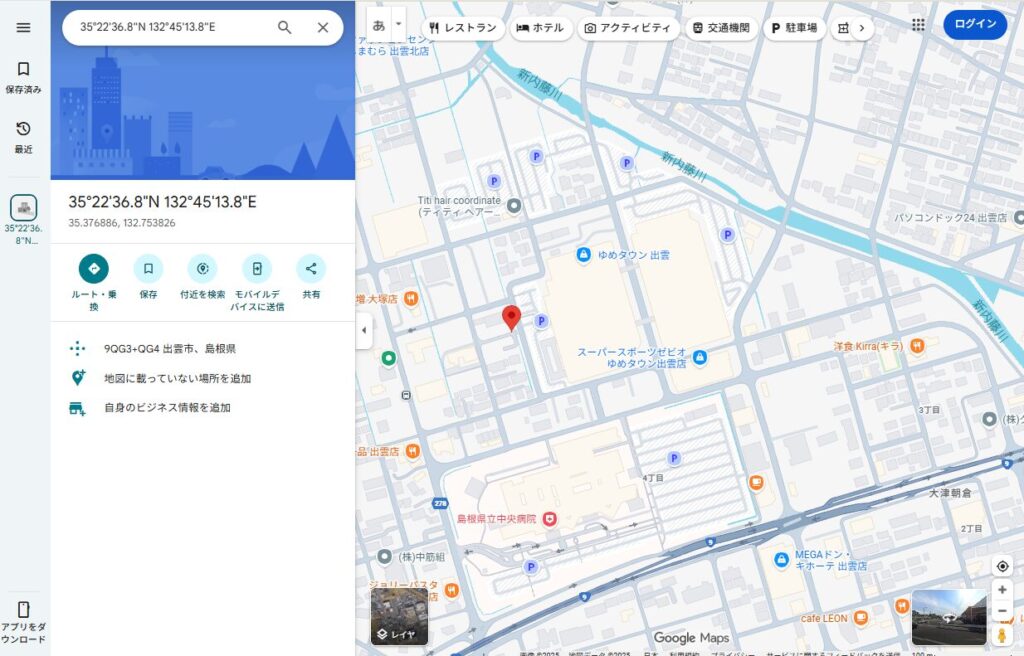
次回以降の実行
コマンドプロンプトを開き、GoogleFindMyTools のインストールで用意した GoogleFindMyTools-mainディレクトリに cdし、次を実行します。
venv\Scripts\activate
python main.py
次のように、スマホで FindHubアプリのようにデバイス一覧が表示されます。
--------------------------------------------------
Welcome to GoogleFindMyTools!
--------------------------------------------------
The following trackers are available:
1. Sharp AQUOS sense8: xxxxxxxx-xxxx-xxxx-xxxx-xxxxxxxxxxxx
2. SmartTag − かばん: xxxxxxxx-xxxx-xxxx-xxxx-xxxxxxxxxxxx
3. SmartTag - 自転車: xxxxxxxx-xxxx-xxxx-xxxx-xxxxxxxxxxxx
If you want to see locations of a tracker, type the number of the tracker and press 'Enter'.
If you want to register a new ESP32- or Zephyr-based tracker, type 'r' and press 'Enter':
現在地を確認したいデバイスの番号を入力して Enter を押してください。選択したデバイスの場所が表示されます。
[LocationRequest] Requesting location data for SmartTag − かばん...
[FCMReceiver] Listening for notifications. This can take a few seconds...
[LocationRequest] Location request successful. Decrypting locations...
----------------------------------------
[DecryptLocations] Decrypted Locations:
Latitude: 35.3768856
Longitude: 132.7538255
Altitude: 4
Google Maps Link: https://www.google.com/maps/search/?api=1&query=35.3768856,132.7538255
Time: 2025-11-09 19:09:25
Status: 1
Is Own Report: True
Google Maps Link の箇所のURLをブラウザで開けば、GoogleMap上で確認できます。
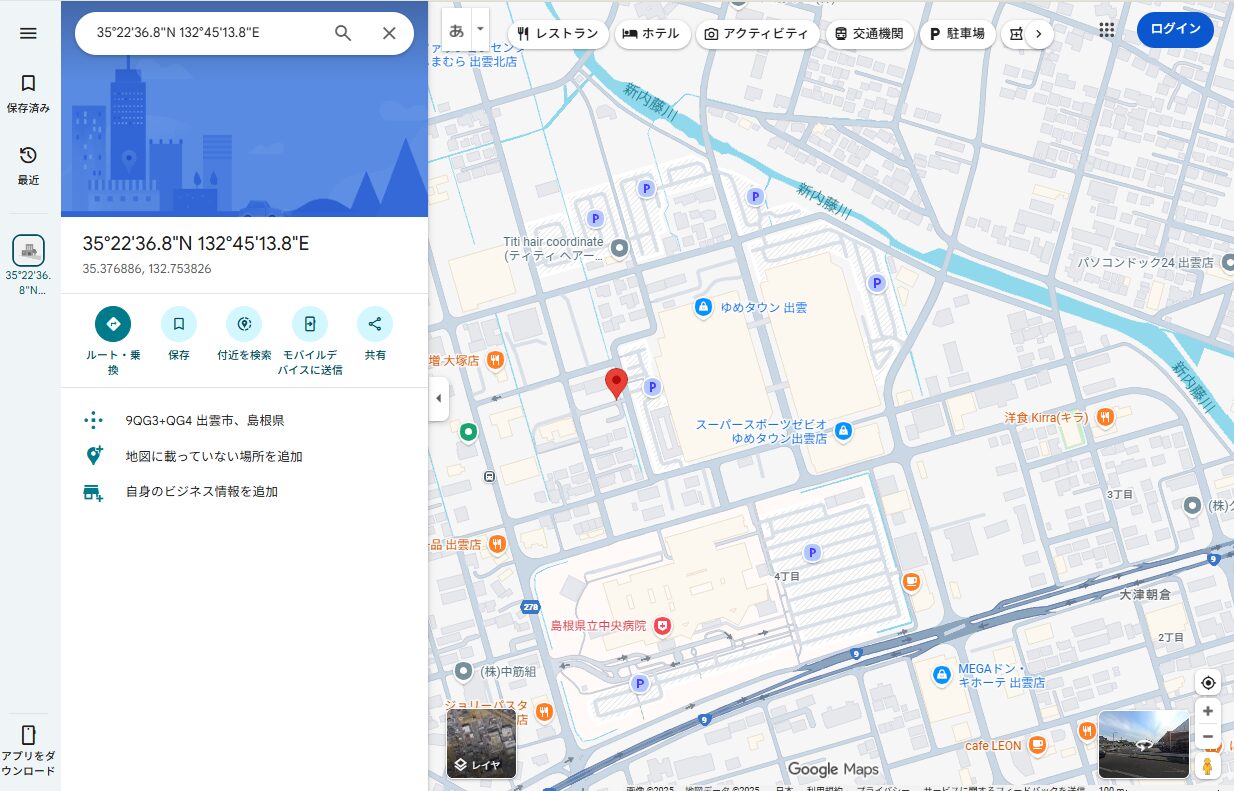

コメント